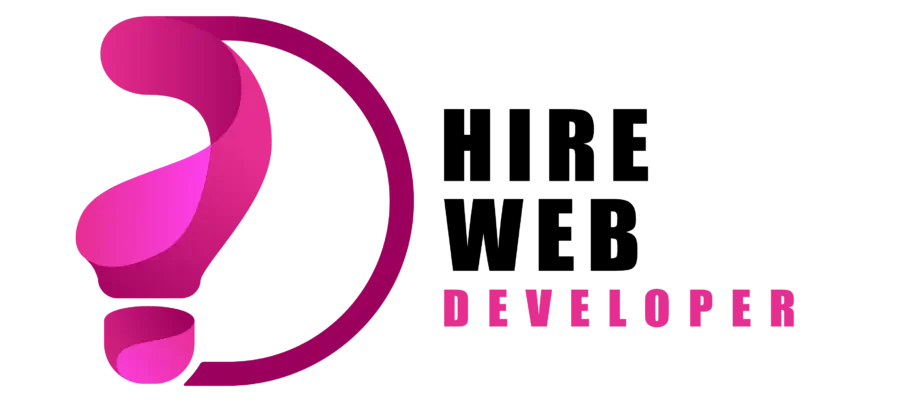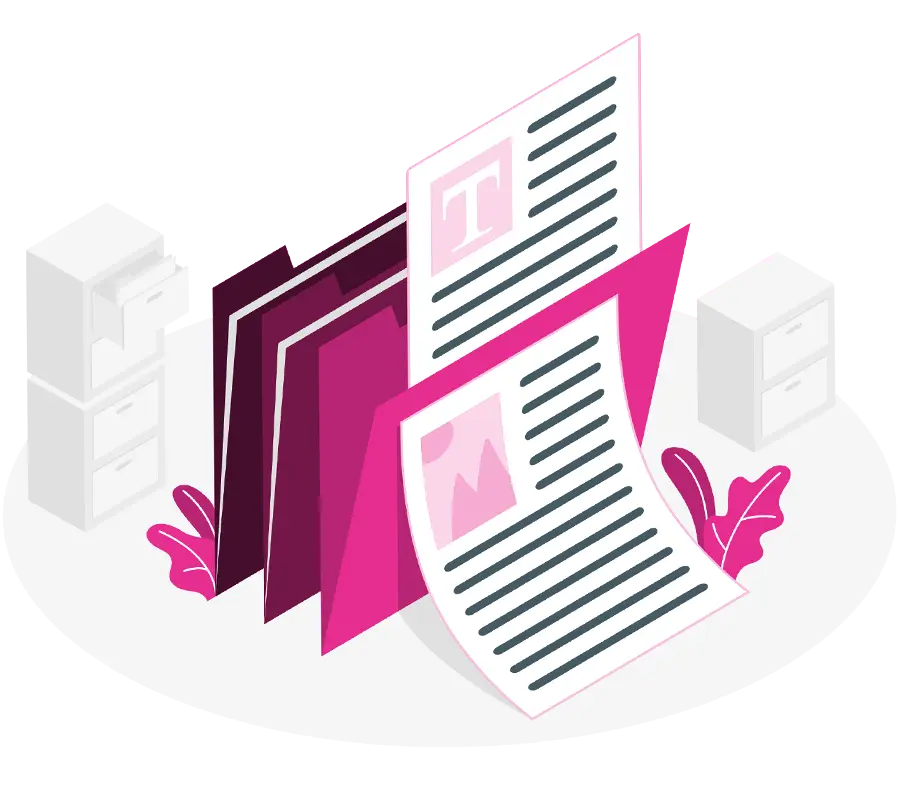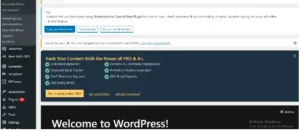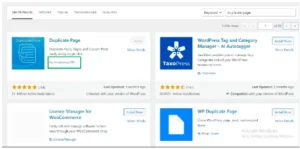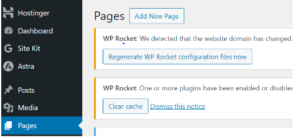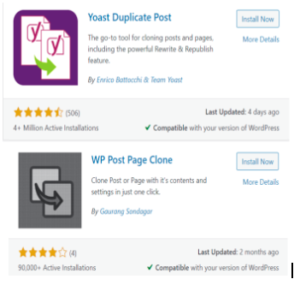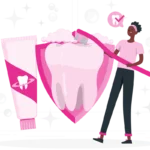You can create a WordPress duplicate page using various approaches, but one of the most common and straightforward approaches involves using a plugin.
In this article, we will explain 7 different methods to create a WordPress duplicate page. Let’s start with the plugin method.
Enhance efficiency with our expert web development agency. Contact us
to fix your g WordPress duplicate page issue.
Table of Contents
ToggleHow to create a WordPress duplicate page using Plugin? Step-by-Step Guide
Here’s how to use the “Duplicate Page” plugin to replicate a page in WordPress:
1. Open the WordPress Dashboard and log in
- Enter the URL of your website followed by “/wp-admin” to access the WordPress admin area when your web browser is open (e.g., “https://yourwebsite.com/wp-admin”).
- Enter your password and username to log in.
2. Set up the “Duplicate Page” Plugin and Turn It On
- From the WordPress dashboard, select “Plugins” > “Add New.”
- Type “Duplicate Page” into the search field.
- Locate the “Duplicate Page” plugin launched by mndpsingh287 and hit “Install Now.”
- Click “Activate” to start the plugin after installation.
3. Duplicate a Page
- After activating the plugin, navigate to the WordPress dashboard’s “Pages” area.
- When you move your cursor over the page you wish to copy.
4. Edit the Duplicate Page (if necessary)
- After duplication, you’ll see the new page with the same title as the original one but with “duplicate this” appended.
- Click on the “Edit” link below the duplicated page title to make any necessary changes or modifications.
- Update the page title, content, or any other elements as needed.
5. Save Changes
- To save the duplicated page after editing the basic, click the “Update” or “Publish” button.
6. Check the Duplicate Page
Visit the front end of your website and navigate to the page you just duplicated to ensure that everything looks as expected.
It’s important to note that while the “Duplicate Page” plugin is a popular and user-friendly option, there are alternative plugins available, and some themes also come with built-in duplication features. Selecting themes and plugins from reliable sources is essential to guarantee security and compatibility.
Quick Tip: To take advantage of the newest features and security improvements, don’t forget to keep your WordPress core, plugins, and themes updated. Additionally, make regular backups of your web before making important changes.
2. Manual Copy and Paste Approach to Create WordPress Duplicate Page
- Open the page required to duplicate in the WP editor.
-
- Switch to the HTML editor (Text mode).
- Copy the entire HTML code.
- Create a new page.
Switch to the HTML editor for the new page and paste the copied HTML code.
- Adjust the page title and permalink if needed.
- Go back to the WordPress Visual editor and make any important changes.
3. Using a Child Theme Approach to Create WordPress Duplicate Page
- If you’re familiar with creating child themes, you can duplicate the template file associated with the page.
- Open the parent theme, copy the page template file (e.g., `page.php`), and paste it into the child theme directory.
- Rename the copied file, and WordPress will recognize it as a custom template.
- Create a new page, open the Page Attributes section, and select the duplicated template.
4. Using Custom Fields Approach to Create WordPress Duplicate Page
- Some themes or page builders allow you to duplicate content using custom fields.
- Create a custom field that stores the content of the page.
- Copy the value of a custom field (like from the text editor) and paste it to a new page.
- Adjust the page title and other elements as needed.
5. WordPress Page Cloning Plugins Approach
Besides the “Duplicate Page” plugin, there are other plugins specifically designed for cloning or duplicating pages. Examples include “Yoast Duplicate Post,” “Duplicate Post,” and “WP Post Page Clone”.
6. Utilize Page Builder Features to create WordPress Duplicate Page
If you’re using a page builder like Elementor, Beaver Builder, or Divi, they often have built-in features to duplicate pages or templates.
7. Export and Import Approach to Create WordPress Duplicate Page
- Export the content of the page utilizing the built-in WordPress export tool.
- Create a new page on the target site.
- Import the exported content using the WordPress import tool.
FAQs
How do I mass duplicate pages in WordPress?
Yoast Duplicate Post allows mass duplicate pages in WordPress. Under All Posts/ Pages, select the pages/posts you want to duplicate, then select Bulk actions -> Clone and hit Apply.
You can also set this plugin for duplicate posts. To do so, go to Settings -> Duplicate Post.
How to duplicate a page in WordPress without plugins?
- Log in to your website dashboard.
- Open Posts or Pages using the left-side options.
- Click the three vertical dots to the right of the page or post you want to duplicate.
- Select the Copy post page.
- You will see a new post/page with the duplicated content in WP.
Recommendations
When choosing an approach to create a WordPress Duplicate Page, consider your familiarity with the tools and your specific use case. Some approaches may be more suitable for certain scenarios or may require additional technical expertise.
Whatever approach you choose, always keep a backup of your WordPress website before making important changes.